How to load Monolithic eBooks on a Kindle Fire
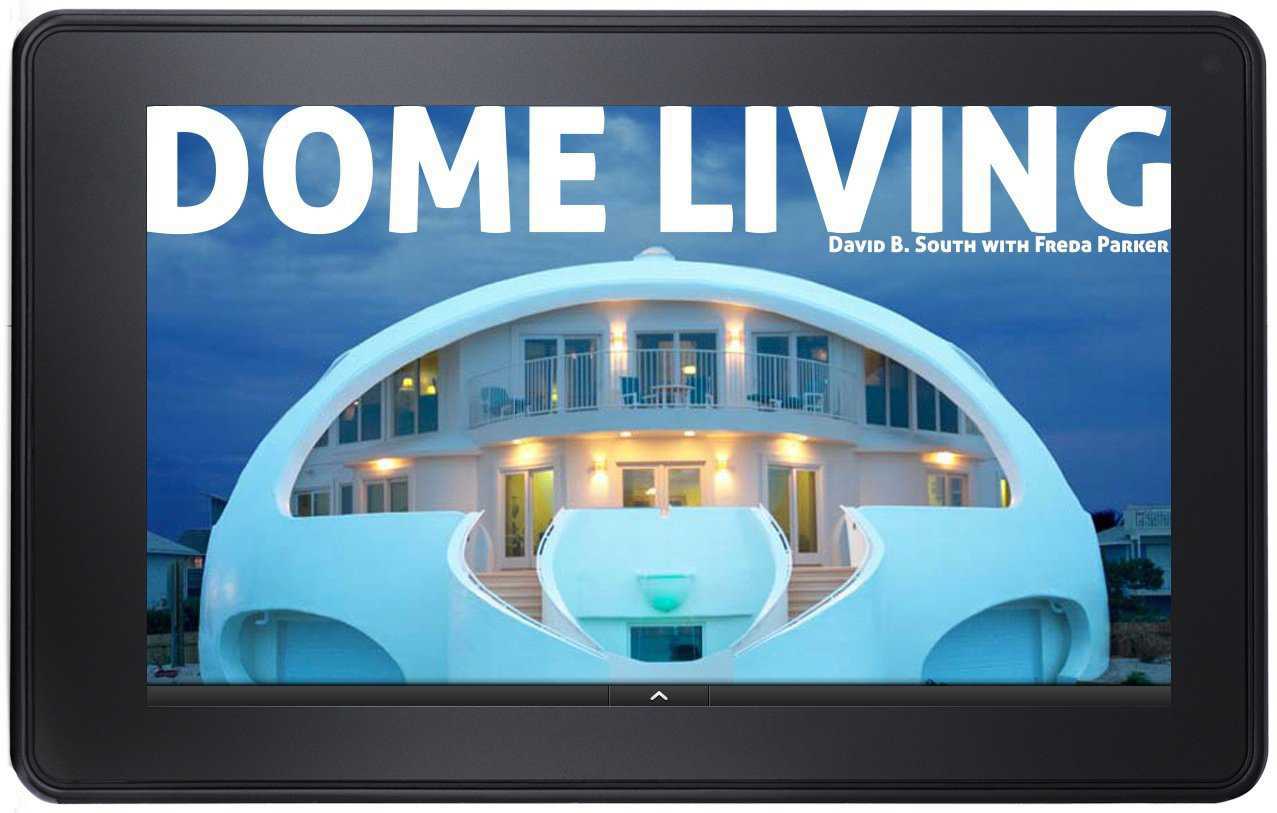
Installing a Monolithic ebook on your Kindle Fire is easy. (Mike South)
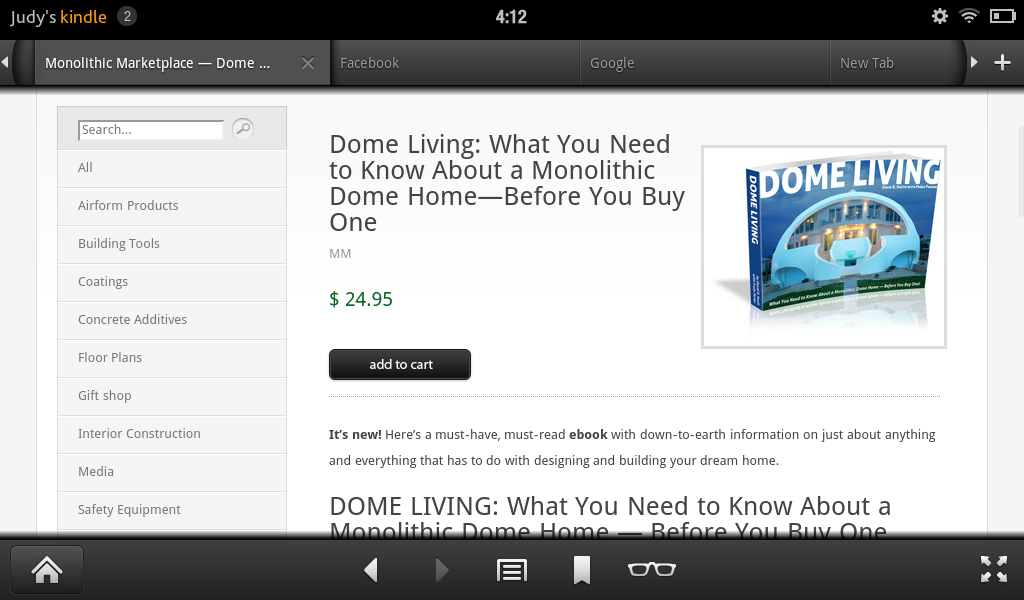
Step 1 – Purchase the book: You can purchase the book on your computer, or you can purchase it directly from Kindle. To purchase from Kindle, open the web browser app, then go to shop.monolithic.com. Once there, you will be able to see the Dome Living eBook. If you have already purchased the book on your computer, skip to Step 4. (Mike South)
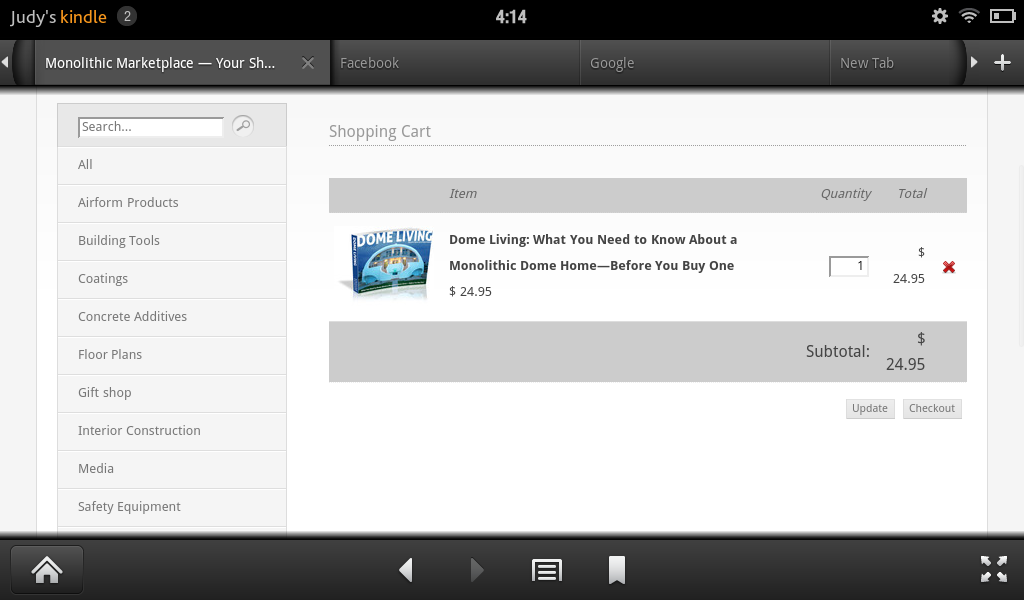
Step 2 – Add to Cart: After the ebook is added to the cart, you must checkout. During this step, you will be asked for your address, payment information, and your email address. Please make sure the email address is one that is working and installed on your Kindle. (Mike South)
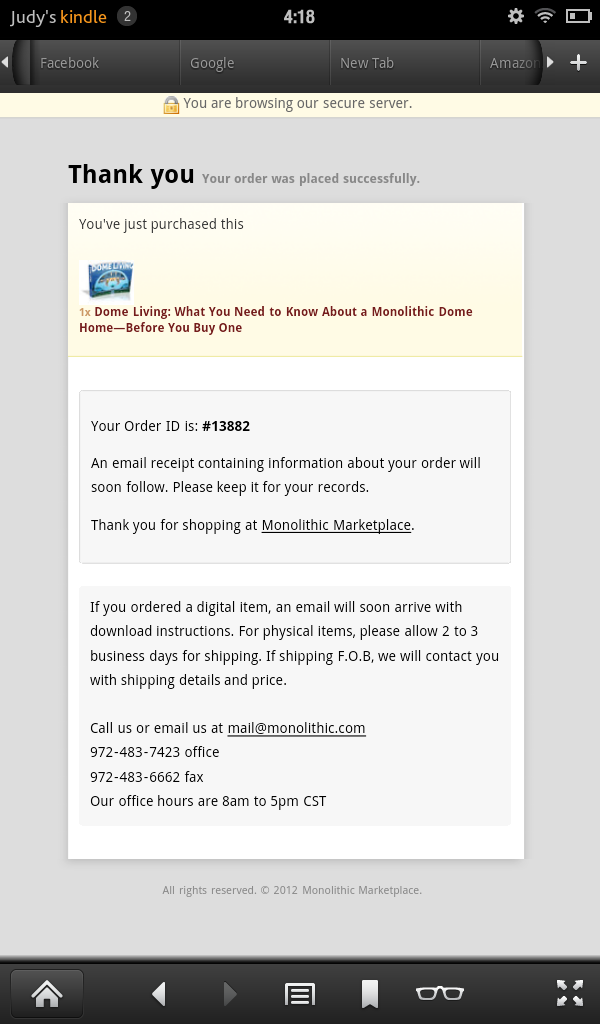
Step 3 – Confirmation: Once you have successfully purchased the book, you will see a confirmation page similar to the one pictured here. This means that your order has been delivered, and you will receive a confirming email within minutes. (Mike South)
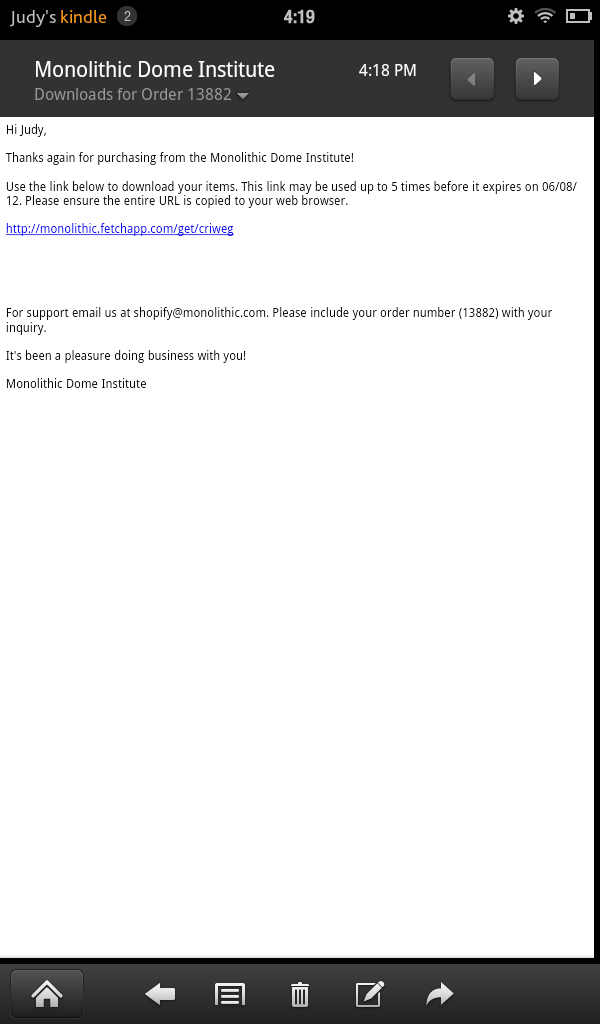
Step 4 – Open your email: Your email should be installed on your Kindle. (If not, see notes below.) Find the email that has the link to download the book. You should then see something like the image below. Click the link, and it will take you to the download page. (Mike South)
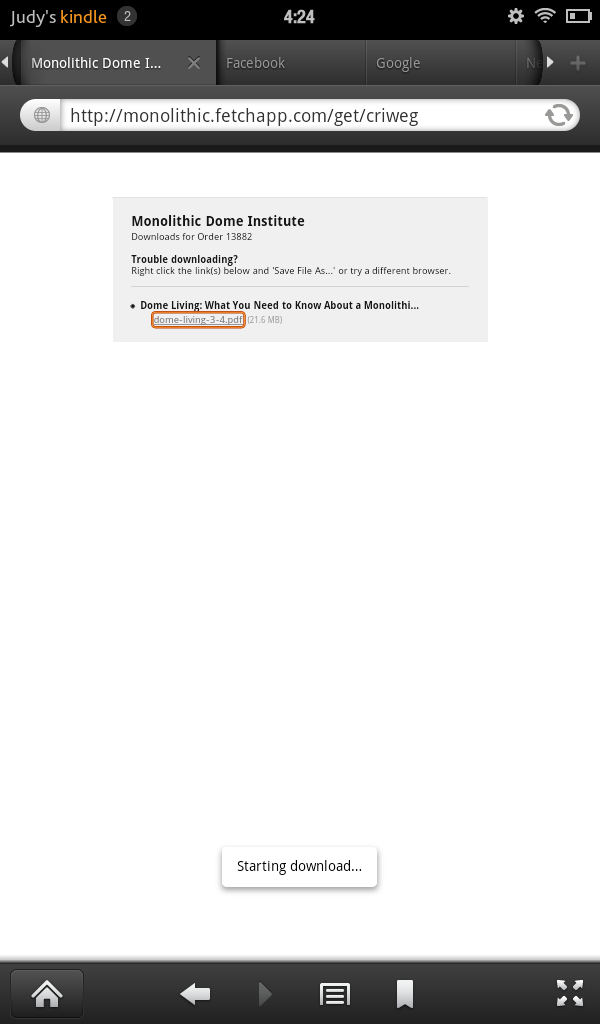
Step 5 – Download the Ebook: Click the link, shown here in an orange box. This will start the download. A small Starting Download box will appear toward the bottom of the screen. That indicates that the ebook is downloading. (Mike South)
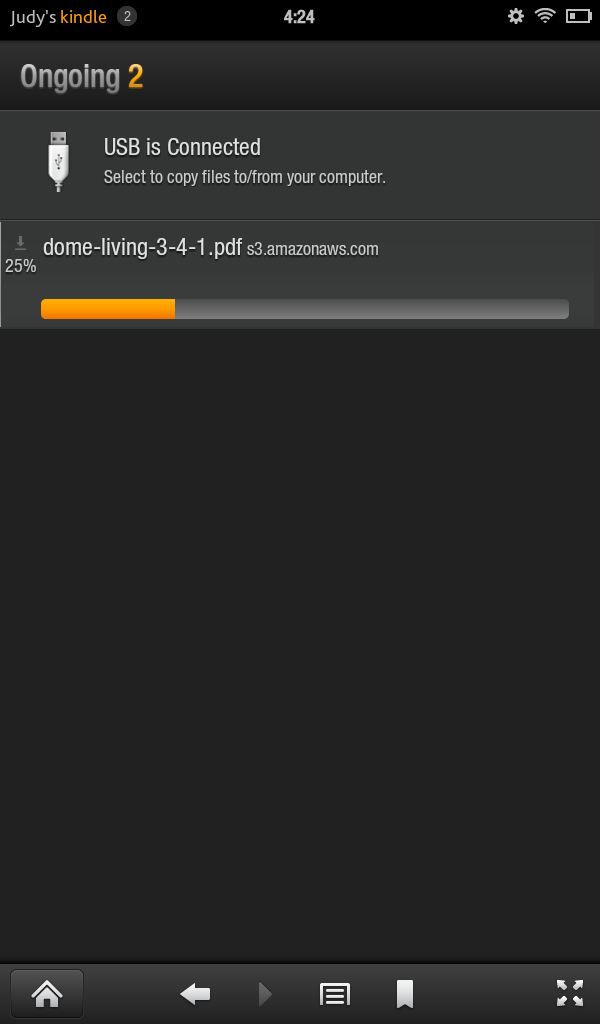
Step 6 – Finding the Ebook: At this Step, people often get stuck. Kindle downloads the ebook in the background. There’s more than one way to get it, but I’m including only one here. At the very top left, where it says “Judy’s Kindle,” there is a small circle with a number in it. Click on that area, and it will bring you to the notification screen (next image). (Mike South)
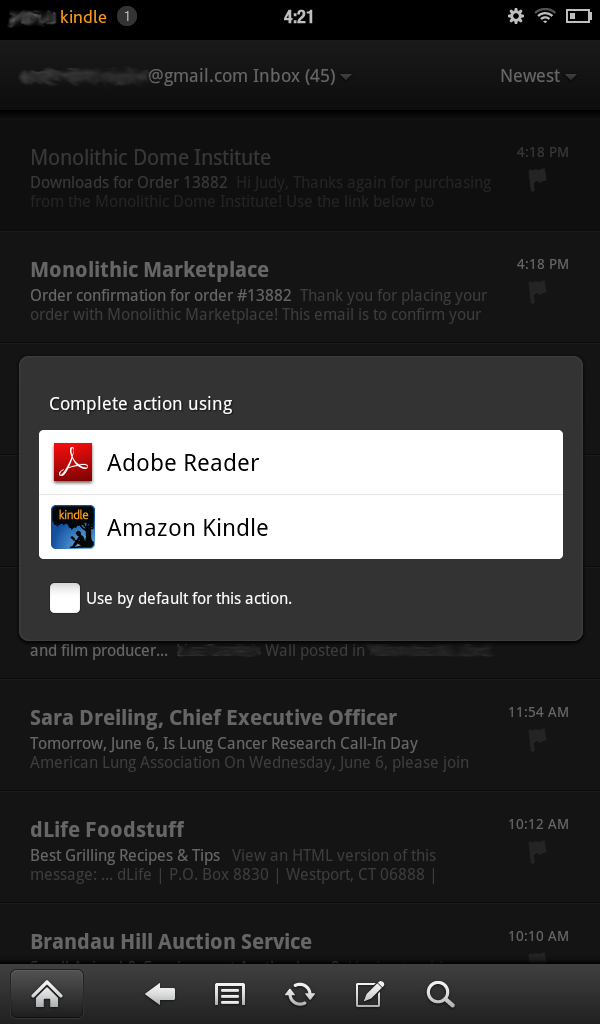
Step 7 – Reading the Ebook: Once the download is completed, click on the ebook. You will know the download has completed because the orange progress bar will fill up and then disappear. Upon clicking the file, you may be prompted to pick a reader for the PDF. Since our ebook is a PDF, it can be read in multiple readers, such as Adobe Reader and Amazon Kindle. (Mike South)
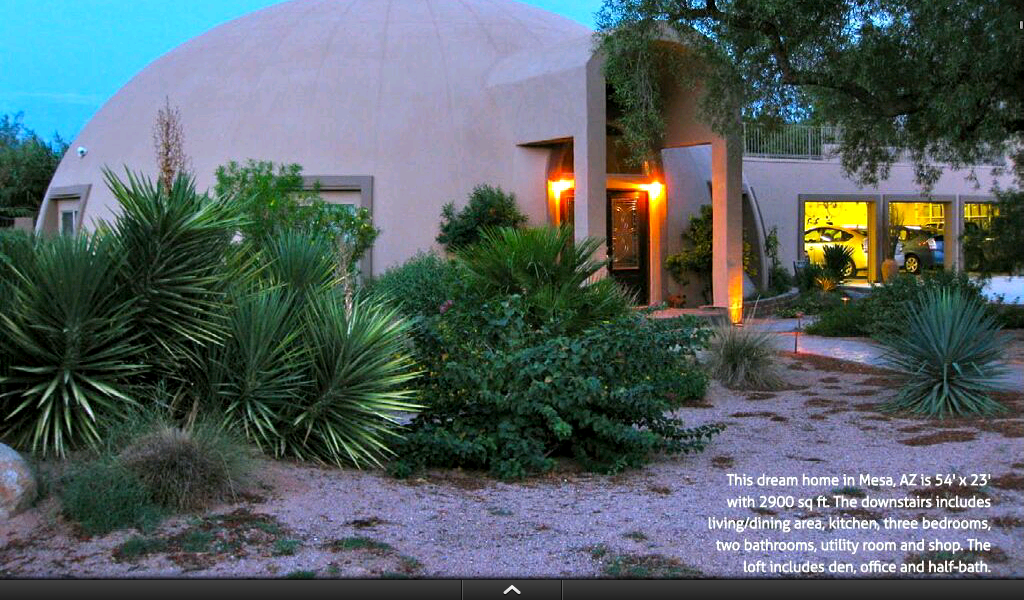
Step 8 – Enjoy: Dome Living has been specifically designed to be reviewed on digital devices. Its images are bright and colorful — much more colorful than art work in most printed books. Its house plans are digital floor plans, so you can zoom in on details and see them clearly. And its copy, including technical information, is easy to understand, practical and thought-provoking — a must-have tool for anyone planning a new home. (Mike South)